How to Show FPS in League of Legends?
FPS in League of Legends can be easily displayed using a simple hotkey combination. FPS refers to the frames per second. The higher the FPS rate, the smoother the movements on your monitor.
Show League of Legends FPS
If you want to display the FPS in League of Legends, proceed in a similar way to displaying the pings. FPS is the abbreviation for Frames per Second.
If you want to find out your FPS for League of Legends, press the hotkey combination Ctrl + F. If that doesn’t work, here is another option:
- Press ESC to open the In-Game menu
- Go to the Hotkeys menu
- Further to the Display settings
- Under + you will find the option Toggle FPS Display
- Below this, you can now enter a keyboard shortcut yourself, with which you can view the FPS
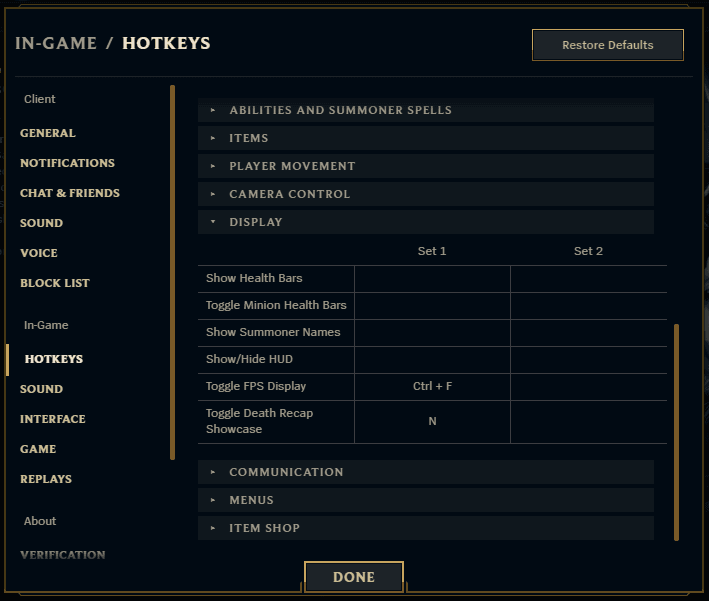
This is how you can show FPS in League of Legends.
You can also access the hotkeys to show FPS directly in the client without having to start a game. To do so, simply click on the cogwheel in the upper right corner to get to the options menu. Activate this option and it will show the ping in LoL as well.
Use Third-Party Programs to Show FPS in LoL
Alternatively, you can also use third-party programs for the FPS display. You can see the frames per second with NVIDIA GeForce Experience or MSI Afterburner. You can also shift the display, unlike the integrated display in League of Legends.
Via MSI Afterburner, you can also see other information besides the frames per second, such as the CPU and GPU load of the individual cores, or you can also see the temperature of the hardware components.
Both tools can be downloaded and used for free. However, you need an NVIDIA graphics card for GeForce Experience.